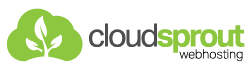1. Log in to your DirectAdmin Account.
2. In the Account Manager section, click on the FTP Management Icon or type FTP Management in the navigation filter box, and then the option will appear. Click on it.
3. On the top right-hand side, click on the Create FTP Account button.
4. In the FTP Username field, enter the username you wish to use, such as the firstuser.
5. In the Enter Password field, enter your new password or use a password generator.
6. Choose the Domain option or any other option you wish.
7. Click the Create button.
Your FTP Account will be created, and it will display your FTP login details. Copy it in a safe place.